Native-Image-Workshop
08 : Profile Guided Optimizations for GraalVM Native Image
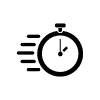 Estimated time: 15 minutes
Estimated time: 15 minutes
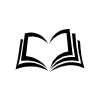 References:
References:
Overview
One of the great benefits of the JVM is the JIT (Just-In-Time) compiler. This allows a JVM to profile the code that is being run, adapt to the data flowing through an application and to improve and tweak the performance. We shall continue to experiment on the example project we created before and look at how we can bring this profiling to Native Images. This is an Enterprise Edition ONLY feature.
Our Application
Locate the sample project we created:


cd primes-web
If you haven’t done it yet, build the app:


./gradlew build
If necessary, build the native image of it again:


./gradlew nativeImage
And locate the binary of the app at ./build/native-image/application.
Profile Guide Optimisations
One very interesting feature of the GraalVM native images is the ability to use profile guided optimizations to improve the performance of the native executables produced with native image.
In a similar fashion to the JIT compiler gathering the profile, we can build an instrumented image, apply the desired load to it (your load tests, benchmark suite, or a slice of real workload), collect the profile, and use it to build a more optimized executable for the particular workloads.
Here’s how you do it:
- Instrument your native image application so that it profiles the running code. These profiles are saved to the file system
- Run a number of representative workloads against the running native image of the application. This will help to generate all of the profiling data
- Use the saved profile data to build your next native image of the application
Step 1 : Instrument Our Native Image of the Application
We need to supply the --pgo-instrument option to the native image build, then we build native image using the --pgo option.
For simplicity and consistency we’ll edit the build.gradle manually as before, but the separated nature of the build (2 stages) nicely maps into the separate jobs in CI or scripting.
Edit the build.gradle to include the following:

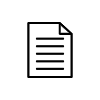
nativeImage {
args("--pgo-instrument")
// G1GC is currently only supported on Linux.
// For this example, as I don't want to do a docker based build, I will exclude it
//args("--gc=G1")
}
Build the image:


./gradlew nativeImage
Step 2 : Profile
Now run it and apply the load - this will allow the code to be profiled:


build/native-image/application
The load can be shorter because we just need the profile:


hey -z 30s http://localhost:8080/primes/random/100
Note: with instrumentation added, the app will run slower.
Stop the application with Ctrl+C, look at the profile file:


ls -la default.iprof
Step 3 : Build the PGO Native Image of the Application
We’ll use it now to build the final image with the profile guided optimizations:
Edit the build.gradle (note you can have several profile files comma separated there):
Also note the ../.. it’s because the building happens in the build/native-image directory.

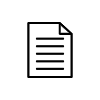
nativeImage {
args("--pgo=default.iprof")
//args("--gc=G1")
}
Build the image:


./gradlew nativeImage
Test it works:


./build/native-image/application
Packing as a Docker Image (on Linux)
Package it into the docker image. We can use the same Dockerfile.slim to build the image (the app on the host has
changed):


docker build -f Dockerfile.slim -t primes-web:pgo .
Run this new docker image:


docker run --rm -p 8080:8080 --memory="256m" --memory-swap="256m" --cpus=1 primes-web:pgo
And apply the load as before:


hey -z 60s http://localhost:8080/primes/random/100
Explore the output.